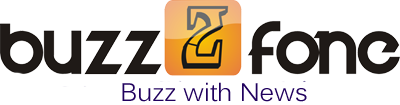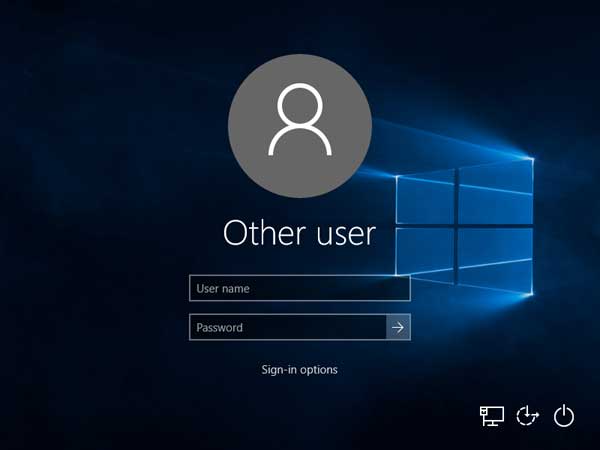Forgetting password is one of the daily issues which create most of the havoc for computer users. Since nowadays, computers are the main storehouse of information and data, getting locked out of your own system costs more than you can imagine. If you take the computer to a shop for the unlocking, then it might cost you heavier than the usual bargain leading you to more chaos. So what is the solution? Well, this is what we are going to deal with in today’s topic. We would demonstrate you three simple methods which would help you to unlock your computer without any hassle.
Keep reading to know more about the methods in detail.
Method #1: Reset password with John the Ripper with Pwdump3 Software
Here in this section, we would make use of John the Ripper tool in addition to Pwdump3 utility as a combination pack to facilitate the unlocking mechanism. Though the procedure might seem a bit complicated, but it is very effective in resetting the forgotten password. The method utilizes two tools:
- John The Ripper for cracking the hashes of Windows OS.
- Pwdump3 for extracting password hashes off the Windows SAM database.
The steps for the method are listed as follows:
Step 1. In the root of your Windows C: drive, create a directory called passwords.
Step 2. Now download a decompression tool like Win ZIP or 7-ZIP to compress large sized program files.
Step 3. Once you are done with this much, download, extract and eventually install the two utilities, John the Ripper and Pwdump3 into the password directory you have just recently created.
Step 4. Input the following command to run “Pwdump3” tool and move its output to a file known as “cracked.txt”:
c:passwordspwdump3 > cracked.txt
Step 5. Now run the John the Ripper software against the Windows password hashes by running the following command to display the cracked passwords:
c:passwordsjohn cracked.txt
Now the decrypting process might take several hours to complete depending upon the complexity of the password.
CONS:
- The method is very complicated to put to use.
- It takes a lot of time to crack the password.
Method #2: Format and re-install the Windows OS
Computer repair company suggests that the easiest and quickest approach to erase the password-inquiry feature from the system is to format the entire system that is the primary disk to re-install the windows OS all over again.
The steps for the particular method are listed as follows:
Step 1. Firstly insert your USB stick loaded with your Windows OS file and boot from it.
Step 2. Windows will load all the files from the USB drive and a new installation window will pop-up.
Step 3. Choose “Install now” option and carry out the necessary installation process.
Step 4. Format your primary disk and click on “Next” to install the windows OS.
It will take some time and in the process it might restart several times. So don’t eject the USB stick while the process is running.
CONS:
- All the data stored in your primary disk will be erased.
- You have to re-install your previously installed software all over again.
Method #3: Reset Windows 10 Password using iSeePassword Windows Password Recovery Pro Tool
There are innumerable third-party tools available on the internet market nowadays but none of them gives the output as promised prior to their usage. But iSeePassword Windows Password Recovery Pro is one such tool which can give 100% efficient output as promised. Instead of resetting the password of your locked account, it directly bypasses the login screen without re-installing the OS.
The important features of iSeePassword Recovery Pro Tool:
- It supports all kind of Windows OS, such as XP/ Vista/ 7/ 8/ 10.
- It supports UEFI based computers also.
- All sorts of hard drives are compatible with it, like RAID, NTFS, HDD, SSD, etc.
- No internet connection is needed.
- No technical expertise is required.
- Lifetime upgrade facilities are available.
Things to prepare before using iSeePassword Recovery Pro:
- The iSeePassword Program file.
- An accessible computer.
- A bootable disk with minimum size of 500 MB.
Manual to use iSeePassword Recovery Pro Tool:
Step 1. Download the program file on a separate computer and install it with all terms and condition.
Step 2. Launch the software with admin privileges and from the main interface screen select “USB or CD/DVD” as the media option to proceed.
Step 3. Click on “Burn USB” to start burning the ISO image files into the bootable disk. Upon completion, you will receive a notification “Burning Successfully!” indicating that the burning is finished.
Step 4. Eject the USB and re-insert it into the locked computer. Enter the BIOS utility settings and set the USB disk as the priority drive to load the files into the locked computer.
Step 5. Now click on “Reset Password” and “Reboot” buttons to finish the process.
The system will restart automatically but you would get clean access to your system without the need of any password inquiry.
Conclusion:
Of all the methods mentioned above, you can clearly see that iSeePassword Windows Password Recover Pro is the only helping guide which can resolve your issue in few simple steps without any downsides like the first two methods mentioned earlier. It has been tested with different models, thus you can be assured of its 100% guaranteed result.
But still if you wish to know more about the topic, don’t forget to subscribe to iSeePassword to gain more knowledge