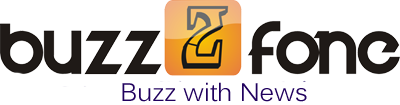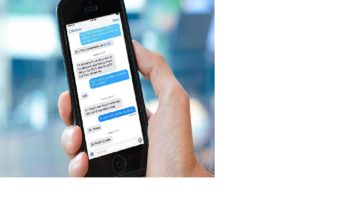What are the common DLL problems and how to fix dll files errors?
DLL is an initialism for Dynamic Link Library. This name suggests that contemporary operating systems evidently can not do without such important files. While having Windows OS installed on your personal computer, many dll files are copied to the system, though you do not have to set up them directly. They play an important role since multiple applications and programs you will run in future require these dynamic library files.
As other apps rely on the dll that are stored separately and are usually not provided with the application itself, there appears a bunch of errors connected to the files going missing, deleted, removed, etc. If it happens, a user can find errors alerts when the system starts up or while running some programs which brings about the need to fix the problems as soon as possible. The common reasons behind this are the following:
• An application was removed
• Software was moved to corrupt sectors of a hard drive
• A new program was installed that damaged or rewritten some dll files, etc.
To fix dll files errors you just need to adhere to the simple steps. The instructions are quite easy and can be followed by anyone even by a user with no technical background. The first thing to do is to find out some details about the missing dll files. You can use online databases or just google what other users say about the same error. While searching for the file, you can use different criteria like language, product name, version, processes, or the filename. With the detailed information about the missing file you will be able to clearly understand whether the dll file you are searching for is indeed essential to some application or there is a malicious code in the system that caused all the mess.
The easiest and probably the most preferable option is to have the recently deleted software reinstalled, which will get back the DLL file that is associated with the application. Usually this helps, but there can be many inconsistencies in terms of different file versions, the same names of different files, etc. If the errors still remain, you will have no other choice than do everything manually. The whole process does not simply add up to placing a file into a folder. First things first, you need a missing file itself, which you can easily retrieve from fixdll.com. Download and then extract the file of your choosing. Since an application cannot use the unregistered dynamic library file, it is necessary to do it on your own.
1. Run command line (enter cmd under start-run)
2. Type in “regsvr32”
3. Type in a space character and the name of your dll file
4. Restart your system
Now you should not see the same error when the system starts. If you are unfortunate and nothing seems to be helping, then you might want to reinstall your Windows operating system anew or try to retrieve the required file using a system recovery disk. Besides, do not neglect to share your experience on the Internet or look for possible solutions on forums and blogs online. Having written a simple post on how you managed to fix the problem, you may be an inspiration to many people who may encounter and struggle with the same error on their personal computers.