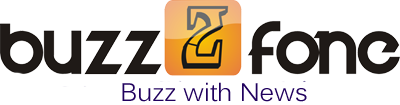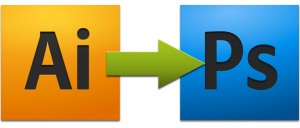Nowadays, technology has provided easier ways to do and to access anything you want to through the internet. It offers one of the biggest advantages to the graphic designers as well because there are numerous kinds of software available for them to download for free, which are very handy to use and can make their work easier. You will be amazed to know that with the help of different graphic software, the designers can do every kind of designing within no time, which is quite a facilitating thing.
Adobe Illustrator is a vector graphic editor developed by the Adobe systems. It was first introduced by Apple Mac. It can be considered a companion product for Adobe Photoshop. Adobe Photoshop is the best picture editor, which can totally change your picture by adding or removing anything on the image. However, there are some techniques, which should be followed to use the Adobe Photoshop in order to get maximum out of it. A you know how to use it, then Adobe Photoshop can do wonders to your pictures, which are out of your thoughts and that is why it is considered the best Photoshop editor of all times until now.
As we all know that pixels play a big role in the images, which allow us to view an image clearly. The smaller the pixels will be the clearer will be the image. However, people, who use illustrator and Photoshop both tend to get stuck when moving the picture from one software to another. Instead of copy pasting the image, you can move it easily without getting the pixels disturbed.
Following are three easy steps, which you can consider in order to fix your problem. The details are as follows:
Step 1
First of all, convert the illustrator file into PSD file by
- Clicking the object
- Selecting the path
- Clicking outline stroke
You have to select all the strokes before attempting the following step.
After you are done with this, a dialogue box will appear with the tile of ‘Vector file option’. Make sure that the scale is selected as 100. There you will see an option for ‘anti-alias’, check the path and text. After this, select ‘smooth’ under the render as images heading. Check groups over and tiled fills over and click ‘OK’.
Step 2
As the file has opened in fireworks, covert it into PSD format and save it by going to file and then clicking save as. Select the extension of .psd from the dropdown list in order to save the file as a PSD file.
One you will be done with the conversion then you have to click next click options. You will see the box with ‘Photoshop export options’. Select ‘Maintain Edibility over Appearance’ from the dropdown list. Press okay and save the file at your desired location in the computer.
Step 3
Now find your recently saved PSD file. Open it on Adobe Photoshop. There it will be!
The editable PSD version of the image will be available for you on Adobe Photoshop just in few seconds without the pixels getting disturbed, which is the best part of it.
In nutshell, you just have to consider three easy steps in order to move the illustrator file into Adobe Photoshop to get it edited in any way you want. Keep in mind that if you will follow these steps, then you will not face any hurdle and the work would be done within just few seconds. Hence, you can say that everything is possible to do within a machine you just need to know the right guidelines to get through it.
This post is written by David, An entrepreneur and blogger who work on BIG W.