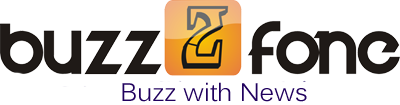You can only get good internet speed if your broadband router is placed and installed correctly. So in this article, we will guide step by step to set up a home network router. As different users have different models of Wi-Fi routers so may be some configuration names vary but the basic steps will remain same.
Suitable Location
The location is the most important factor for home networking. Try to choose that suitable location from where you can easily access signals at every corner of your home. Usually, the center of the house is considered to be the suitable place but you can change places as you need to access the signals.
Once you have found the right place for your router now plug in the router power cable and turn on the router.
Connecting with internet modem
If you are using older network modem then connect to the router via Ethernet cable and make sure that both ends of the cable are tightly connected. Most network problems occur due to loose connection with cables. Anyhow if you are using USB supported modem then it’s easy to connect the router.
After establishing the connection with router turn on and off your both devices (modem and router) and make sure that router is recognizing the device properly.
Connect your computer with router
Now connect your computer with the router using cable this is because you are going to set administrative privileges for your router. You can later change your connection to wireless as well. You need to connect through cable because initially, you don’t have any settings for the wireless connection that so why the Wi-Fi connection is not recommended.
Login to the router
Now it’s time to set the first setting of your router. You need to open the browser and type the router’s web address which is usually mentioned in the router guidelines. Most of the router have http://192.168.1.1 or http://192.168.0.1 addresses. After this router homepage will open and enter the username “Admin” and password “admin” to log in.
Now from this console you can change a wireless password, can enable or disable mac filtering and also can set parental control system.
Internet connection
To connect your router to the internet, enter your connection information in the router’s configuration. You will ask to enter the username which will be provided by your internet provider and password as well.
Some of the internet providers may have your static mac address to authenticate your connection. So maybe your router needs to enter that MAC address for internet accessing. But you can update your older device mac address and can connect to your modem.
Change Router Name
Usually, routers have their default name which can be changed as well. So you can set the name of your desire in SSID section and later can recognize your router with that name.
Also, set the password which will be used later to connect to the router wirelessly.
Check Internet
Now check that your connected computer’s IP address is recognized by the router or not. If yes then your computer can use the internet now. You can set that IP address as administrator for your router in wireless settings sections.
These are some basic steps to establish the home network for the router. To connect any other device with a router you simply need to turn on WIFI of that device and see the name of your router and enter a password to enjoy the internet. In all of these steps location of the router matters a lot once you will find the right location you will definitely have a better result of signal strength.