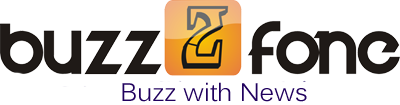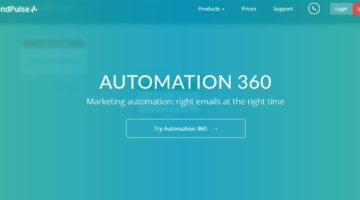Have you ever got any SSL error on your Google Chrome browser? Firstly, you need to know what’s SSL and how does it work. But in this guide, I won’t tell you about SSL. You can search for it on Google or Bing – there would be a ton of results.
When you connect to a website via SSL connections for more security to protect your information while ordering, purchasing or registering something. But if an SSL error occurs, it will not be able to load SSL connections, and show you some kinds of errors.
How To Fix SSL Errors On Google Chrome?
It depends on types of SSL errors you are facing – then you will have a right solution to resolve it. For example, if you are getting an SSL error with the message: Your connection is not private or something similar, you should check and verify your computer’s date or the date of the device you are using, to ensures it’s correct and valid.
There would be some other reasons that can cause this error, such as the SSL connections were blocked by antivirus or internet security programs, or even your firewall, or some misconfigure on your Windows hosts file.
For both above cases, you need to turn off your antivirus software or internet security application to verify if it’s the cause or not. Also, try to restore your Windows hosts file back to default to resolve this SSL error.
However, no matter whatever reasons are, you can easily bypass the error message by clicking a link on your browser. There would be a link named “Proceed to the website” – just click on it to go to the website normally. But it’s just a temporary method – you can’t always use this method because your information isn’t secure while transmitting through error SSL connections.
If you are facing to another SSL error, not the error I mentioned above, you can also apply above tips to troubleshoot it. It may help you to resolve the error immediately.
I would suggest you also try to remove all cookies, history and cached files on your Google Chrome browser. Sometimes, invalid cached files or cookies can lead to many errors on Google Chrome, including SSL errors.
Besides, erase all DNS cache on your computer also help to resolve most errors. If you don’t know how to clear all DNS cache on your computer, then just open Command Prompt program and enter the following command: ipconfig /flushdns, and then press the “Enter” key on your keyboard.
If you have any further question about this tutorial, let me know. I will try to explain to you as soon as possible.