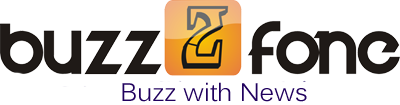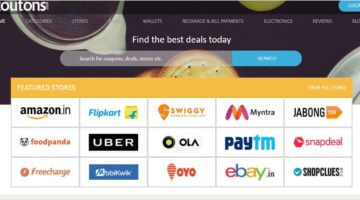5 Facts Which Even the Most Tech-Savvy iPhone User Won’t Know
Five years ago, a visionary named Steve Jobs gave the world its very first iPhone, which changed the way people used their phones. It brought to the table, numerous, unprecedented features and functionalities to the users.
But, even after all this while, there are certain features and functions of this smartphone, which even its most tech-savvy users are not familiar with. Let us take a look at some of the facts or rather some functionalities of the iPhone, which many users are not aware of.
1. How to fix the screen orientation
Many a times, what happens is that you want to use a specific orientation of your iPhone say – the landscape mode to view a picture or to play a game or use an app. But when you tilt the device a bit, your orientation changes to the portrait mode. This is a flip side of the orientation sensitive device like the iPhone. So, how do you solve this problem? Well, there is a solution to this and it is hidden in your iPhone itself:
o Double tap the home button and swipe to the right side
o A gray circle will appear opposite the rewind button
o Tap that gray circle icon
This will lock your screen orientation and even when you turn your iPhone either way, the orientation will not change.
2. How to set a passcode in alphanumeric
Worried that your iPhone is not protected enough? Why not set a passcode in alphanumeric for added protection to your phone. You can do this very easily:
o Go to Settings> General tab
o Navigate to the middle of the page
o Select ‘Passcode Lock’
o Turn the “Simple Passcode” option off
o You will be prompted to enter your alphanumeric password
This way, you will be able to set an alphanumeric password for your iPhone.
3. How to tweet photos directly from Camera Roll
Feeling too lazy to tweet photos the traditional way? Don’t worry, there is a solution in your iPhone itself for this. All you need to do is:
o Go to Camera Roll and select the photo you want to upload
o You will see an arrow icon in the left hand corner
o Tap on this arrow to view a menu
o Choose “Tweet” and a new menu will come up with the photo attached in the top right hand corner
o Type the text you want to tweet along with the photo
This is how you can easily tweet photos directly from your iPhone’s Camera Roll.
4. How to change the device name
Just imagine how cool it would be to give your iPhone a name, and make it more personal! For instance, you can name your phone ‘the Amazing iPhone’, ‘the Dark Knight’, ‘Avenger’, ‘Thundering Thor’ and so on and so forth depending upon your interest. However, this is possible only if your phone is upgraded to the latest version of iOS (iOS5). You can change your iPhone’s name by:
o Going to Settings>General>About
o At the top of the page, you will see your phone’s name
o Tap the default name and change it to the name you have chosen for your iPhone
5. How to create custom vibration
Custom ringtones help you identify the caller, without picking up your phone and looking at the screen. But what if your iPhone is in a vibration mode? Fret not, in this case what you can do is create a custom vibration by altering the duration of the vibrations. This is how you do it:
o Go to Settings> Sounds
o From here, you’ll be able to select ‘custom vibration’ or ‘record your own vibration’
This will allow you to identify your callers without looking at the screen.
In conclusion
So, if you are an iPhone user who didn’t know about these functionalities, it is high time that you try them out on your device. I am sure that you will enjoy the whole process of using these functionalities.
This mobile Iphone tips written by Michel, who is a developer with MyFirstiPhoneApp.com
Find more regular TIPS from this Mobile news portal Buzz2fone