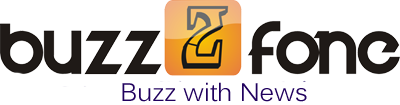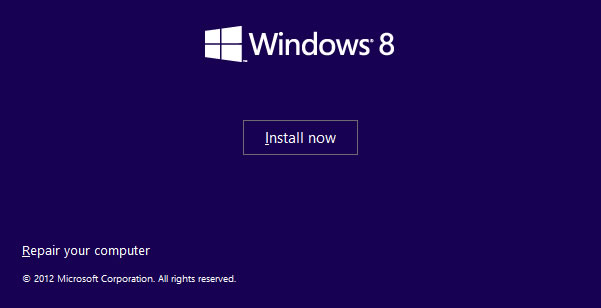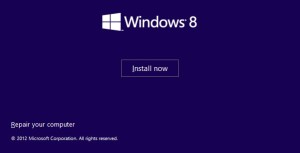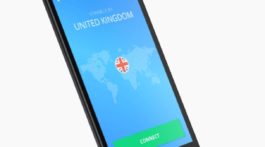Troubleshoot network and internet issues using Windows
If you have any kind of issues with your network or internet connection in Windows 7 and 8operating systems then don’t really hesitate to utilize the troubleshooting wizard which comes with Windows 7 and 8. As this facility is easy to use and you don’t require a specialist computer course qualification to identify and fix many of the simple issues you may encounter with the Windows operating systems. Here we look at the process for using the network and internet troubleshooting wizard and how to fix the connection problems.
Where will you find these troubleshooting wizards?
In order to find the network and internet troubleshooting wizards you need to go to the” network and sharing center” and then select the “troubleshoot problems” option.
Once you click on “troubleshoot problems” you will find a list of network and internet troubleshooting options available in your Windows operating system.
In order to access the wizards you can use the search bar. In Windows 7 OS, you can type trouble or troubleshooting in the start search bar. You will find troubleshooting option, just click on that.
If you are using Windows 8 OS then go to the start screen and type trouble in the search bar which can be founded at the top right of the control panel.
Click on the troubleshooting and you will find the entire troubleshooting wizard in your Windows 8.
To get the network and internet troubleshooting wizards click on the “Network and Internet” option.
Select any of the available wizards depending on the problem:
Internet connections:
This wizard helps you to troubleshoot your internet connection issues. For example, if you are connected to the network but don’t have internet access or if you have trouble connecting few websites.
Shared folders:
If you have any problem while accessing shared files and folders on other computers on your network then you can use this wizard.
Home group:
This wizard can be used while having any problems in viewing shared folders which are part of home group.
Network adapter:
If you have any problems related to the network adapters or wireless then you can use this wizard. This wizard is very helpful and it helps to troubleshoot any network connection issue.
Incoming connections: If other computers are having problem connecting to your computer’s shared files and folders then you can use this wizard.
Wireless network troubleshooting:
If you have any problem while connecting to your wireless network then you can try out the followings.
Troubleshoot connection issues over a wireless network:
It helps to utilize the Windows in-built troubleshooting apparatuses, to settle issues when interfacing with wireless networks.
Troubleshoot Wireless issues on your own:
This is an orderly chart with inquiries and replies. Replying a list of inquiries takes you to the most plausible underlying reason and its answer.
Fix troublesome wireless connections by eliminating old Profile:
If you have problem with your wireless connection profile or if your wireless profile is changed or corrupted then you can use this guide.
The Layman’s guide to solve wireless network connection problems:
It’s a great guide, offering that it is quite easy to settle issues created by the signal interference, brought on by different systems in between the wireless range or by any other wireless devices.
You will get full list of great troubleshooting wizards in Windows 7 and 8. If you have any issues then run these wizards and you will find the reason of the problem and the solution too. Even if you don’t find the resolution then also you will have the valuable information for the tech support team who can fix things for you.